If your organisation has subscribed to the CliniShift Schedule Builder,
You will see the schedule on your main page according to the selected period, shown in Schedule. The content can be sorted by Month, or Week; also, by department Profession and Shift. You will also be able to perform other tasks from here, such as edit your schedule, create schedule, see requests and print the daily shifts distribution in “Assignments”.
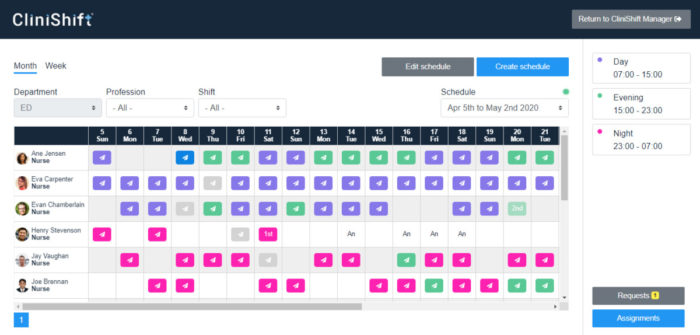
The type of shifts on your schedule will appear according to the list on the right side of the screen. With the exceptions of:
- “Airplane” – indicates a shift accepted through the CliniShift App, normally used for “Open shifts”.
- “Blue colour” – It refers to a Shift accepted through the CliniShift App, and the time of that shift has been customised and do not follow the standard shift times.
- “Grey colour” – Indicates that staff member it is already doing a shift on a different department, also applies for shifts accepted through the CliniShift App.
Please note you can see PUBLISHED and UNPUBLISHED schedules, which will be indicated by a green or red dot beside the dropdown menu “Schedule”. To edit an unpublished schedule select the period, than select the option to “Edit schedule”