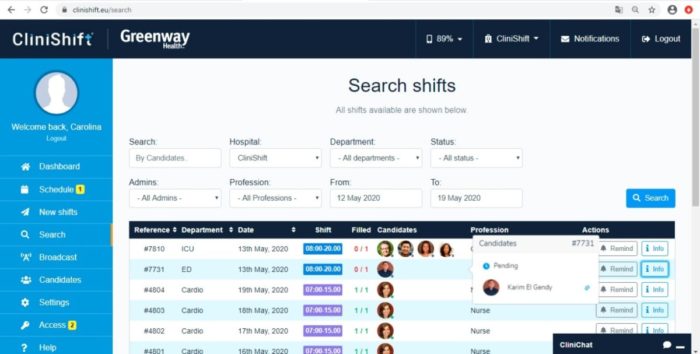Once a shift request has been sent, you can manage and view all requests and the status of each request in the Search page. The shifts list will appear in chronological order and will display the following information: Reference, Department, Date, Shift time, Filled (indicates if the shift was filled or not), Candidates, Profession, and Actions (you will be able to interact by using the relevant actions). Shifts can also be sorted by using the filters and selecting the option ‘Search’ to arrange according to the criteria inputed for a particular shift.
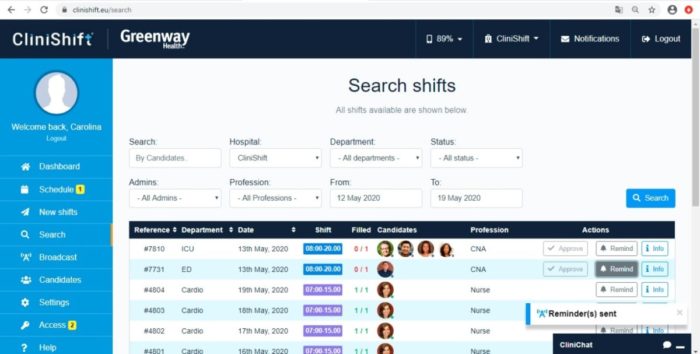
A reminder can be sent to the candidates about a shift request by clicking ‘Remind’ (please note that for this action a small banner will appear at the bottom right of your screen and there is no need to do it multiple times). By selecting ‘info’ you will be able to see all details relevant to that shift and its status, as per image below:
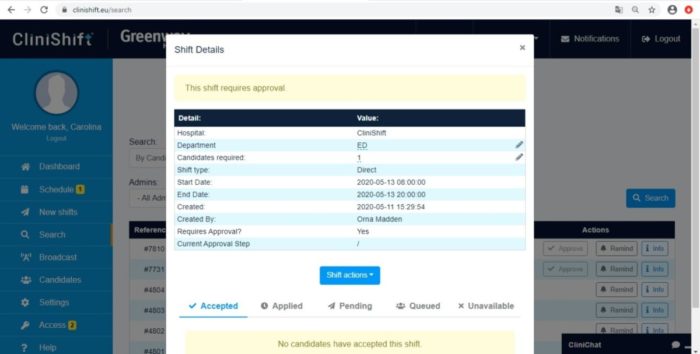
A summary of this information, containing shift reference, status (filled or pending) and candidates is displayed when you hover over the candidates section of a shift in the list. The ‘check’ symbols that appear beside each candidate indicate if that request has been viewed or not, when they are blue this indicates a candidate has viewed the shift request. If grey, this means that the request has not yet been viewed by a candidate