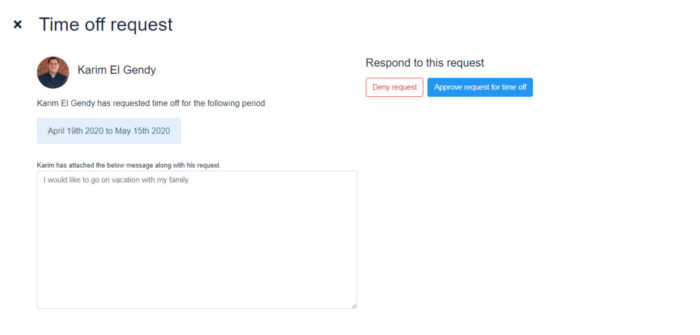Once you select the function “Requests” a list will appear and will indicate at the top the type of request: “Cancellations” and “Time off”. This button may display a number in yellow; in this case, the number corresponds to the new/unanswered requests from staff members that require approval.
The requests can also be sorted by Pending (for requests not yet answered), Approved or Denied (for requests that have already been reviewed) by selecting the “…” option on the top right corner from the type of requests. “Cancellation” requests will appear in red, and “Time off” in black.
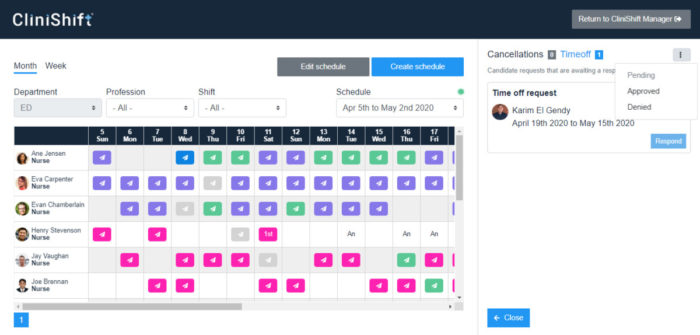
By selecting the option “Respond” to a request, a new window will appear and you will be able to view the details of the shift and any comments the staff member added to that request. The request can be denied by selecting the “Deny request” button or you can “Approve request”. By approving the request, you can completely remove the shift from the schedule, by selecting the option “Cancel completely”, or in the case that shift needs to be covered, you can select “Post as an open shift”. This way the request will be approved, and that shift will automatically be sent as a request to other staff members through CliniShift App. *Note that for this option you will not be able to customise the options and the shift will be filled on a first come, first serves basis.