When you invite staff members to download the CliniShift App and once they have registed an account, their personal information and profile will be saved in their App and in the Manager’s Portal. A manager, with authority to do so, must then approve staff once they are satisfied they are members of the Organization and are appropriate to be added to CliniShift. Once approved, the status of the candidate will be updated and displayed as ‘Active’ (in green). Until that happensthey will be displayed as ‘Inactive’ (in red). Once they are granted access to the system and depending on your organization’s license subscription, candidates can then accept or reject shift requests, apply to work a shift, view their full schedule and receive broadcasts. To create a new candidate you can do it individually or create multiple by selecting the option ‘Create Candidate’. Using the option to create one candidate, complete the form with the staff members details, please ensure that the candidate is allocated to at least 1 group, otherwise that staff member will not receive communications and shifts requests when using the ‘group’ filter, for more information please visit Settings. Once you are done, select ‘Save and continue’, the candidate will be added to the list.
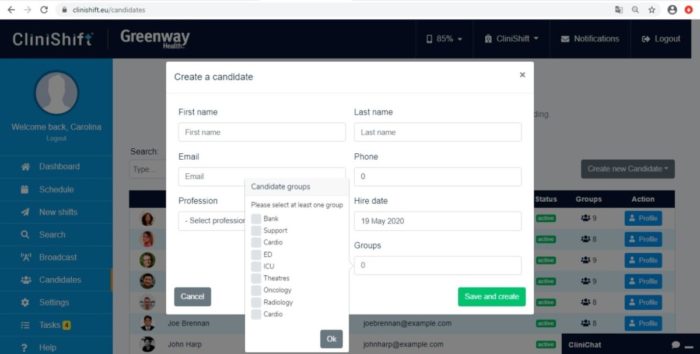
The function to create multiple candidates will appear as a list but it will contain the same information such as first and last name, e-mail, contact number, profession and group. To allow for more candidates select the button ‘add more’ and the options will appear. Once you have created a list of candidates select the option to ‘save candidates’ and they will be added to your staff list.
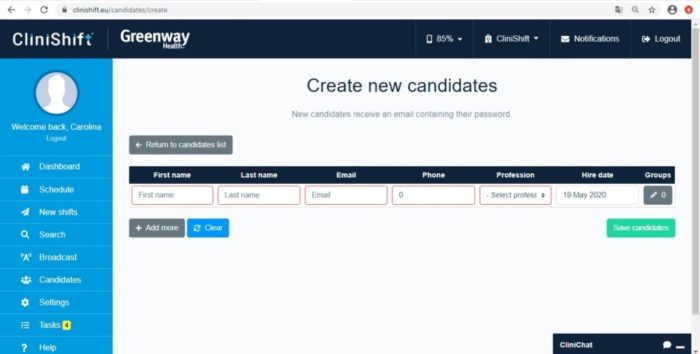
Please note that a candidate will only have access to the content shared through CliniShift once they appear as ‘active’ after completing their registration process through the app on their smart phones.